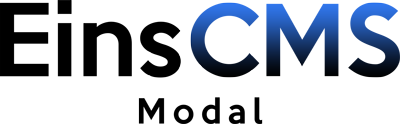
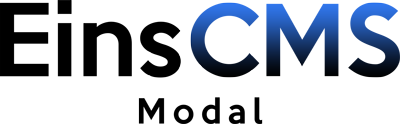
(Internet Explorer >= 9)
$ npm install eins-modal// scss
import 'eins-modal/src/scss/style.scss'
// OR css
import 'eins-modal/dist/css/eins-modal.min.css'
// javascript
import EinsModal from 'eins-modal';
// OR
import 'eins-modal';<head>
<!-- In Head Tag -->
<link rel="stylesheet" href="/path/to/dist/css/eins-modal.min.css">
</head>
<body>
<!-- End Of Body -->
<script defer src="/path/to/dist/js/eins-modal.min.js"></script>
</body>If you want a smaller file size and just need a modal you can use EinsModal without any animations.
$ npm install eins-modal// scss
import 'eins-modal/src/scss/style.scss'
// OR css
import 'eins-modal/dist/css/eins-modal.min.css'
// javascript
import EinsModal from 'eins-modal/src/eins-modal-plain';
// OR
import 'eins-modal/src/eins-modal-plain';<head>
<!-- In Head Tag -->
<link rel="stylesheet" href="/path/to/dist/css/eins-modal.min.css">
</head>
<body>
<!-- End Of Body -->
<script defer src="/path/to/dist/js/eins-modal-plain.min.js"></script>
</body>You can close a modal and open another one with just using HTML.
To do that you apply the data-modal-id attribute to the eins-modal-close-button element.
You can also apply the data-modal-id attribute to the eins-modal-close or eins-modal element if you want to!
<button data-modal-id="dialog1">Open</button>
<div id="dialog1" class="eins-modal">
<div class="eins-modal-content">
<div class="eins-modal-close"></div>
<!-- Your Content -->
<button class="eins-modal-close-button" data-modal-id="dialog2">Next</button>
</div>
</div>
<div id="dialog2" class="eins-modal">
<div class="eins-modal-content">
<div class="eins-modal-close"></div>
<!-- Your Content -->
<button class="eins-modal-close-button" data-modal-id="dialog1">Previous</button>
</div>
</div>You can open infinite modals on top of each other.
<button data-modal-id="myModal">Open</button>
<div id="myModal" class="eins-modal">
<div class="eins-modal-content">
<div class="eins-modal-close"></div>
<!-- Your Content -->
<button data-modal-id="myModal2">Open second Modal</button>
</div>
</div>
<div id="myModal2" class="eins-modal">
<div class="eins-modal-content">
<div class="eins-modal-close"></div>
<!-- Your Content -->
<button class="eins-modal-close-button">OK</button>
</div>
</div>There are four major HTML elements.
For any element, the only thing needed to be a trigger that opens a modal, is the data-modal-id attribute.
You can use every type of element as a trigger, not just "button"!
Modal element's "id" attribute
Options like "openTransition" and "closeTransition"
<button data-modal-id="myModal">Open</button>
<!-- Can be used on every element, for example: -->
<div data-modal-id="">Open</div>The actual
Needs to have an id.
Options like "openTransition" and "closeTransition"
<div id="myModal" class="eins-modal">
<div class="eins-modal-content">
<!--Your Content-->
</div>
</div>Close icon. Positioned at the top of the eins-modal-content element.
<div class="eins-modal-close"></div>Trigger to close the modal. Needs to be inside of eins-modal-content
<div class="eins-modal-close-button">OK</div>This CSS class is used to position the modal element vertically and horizontally centered.
This is the actual modal container. If you want to design the modal you interact with this.
The cross icon at the top right, to close the modal.
This CSS class has no styling.
Build in dark theme.
<div id="myModal" class="eins-modal eins-modal-dark">
<div class="eins-modal-content">
<!--Your Content-->
</div>
</div>The default size is 500px. You can change the size by your own with ease.
Nonetheless we have some build in classes for you.
"max-width" is set to 600px
"max-width" is set to 400px
"max-width" is set to 300px
<div id="myModal" class="eins-modal eins-modal-sm">
<div class="eins-modal-content">
<!--Your Content-->
</div>
</div>When EinsModal opens a modal, it also disables the scroll-ability of the body.
That can lead to flickering on some elements, especially on fixed elements.
For example when using a fixed header.
That flickering is most noticeable on centered elements.
You can fix that by using the fill-scrollbar-gap class.
It will apply a padding to the right when disabling the scrollbar and prevent that element from moving when opening a modal.
You can find out where this class is needed by opening a modal and looking for moving elements in the background.
PS: This class also adds the CSS attribute box-sizing: border-box to that element.
Without this attribute, padding-right would not work.
<div class="myFixedHeader fill-scrollbar-gap">
<!-- For example your centered menu lives here -->
</div>If you want to use options in HTML with data-options or data-modal-options:
openTransition: bounceIn;
openDuration: 400;
closeTransition: expandOut;
closeDuration: 200;
backdropClose: true;
multiple: true;
wait: false;If you want to use the options object with Javascript, it looks like this:
{
openTransition: 'bounceIn',
openDuration: 400,
closeTransition: 'expandOut',
closeDuration: 200,
backdropClose: true,
multiple: true,
wait: false
}With EinsModal you have the possibility to apply options in different ways.
If you apply the options multiple times, there is a priority how the options will be used. If no custom options are applied the default options will be used.
(highest priority)
Opening animation.
bounceIn (Default)Default is 400.
The duration of the opening animation in milliseconds.
Closing animation.
expandOut (Default)Default is 200.
The duration of the closing animation in milliseconds.
Default is true.
Can be true or false.
If false, click on backdrop will not close the modal.
Default value is true.
Can be true or false.
If set to false, EinsModal will close all currently open modals, before opening the new one.
Default is false.
Can be true or false.
If set to true, EinsModal wait till after the next action (open or close), before opening the new modal.
If this option is set to true as the default value, by using the setDefaultOptions() method of the "Global Object" or the "EinsModal" object (NPM).
EinsModal will always wait to open a new modal, till after a close action.
This event fires immediately when the show is called. If caused by a click, the clicked element is available as the relatedTarget property of the event.
This event is fired when the modal has been made visible to the user (will wait for transitions to complete). If caused by a click, the clicked element is available as the relatedTarget property of the event.
This event is fired immediately when the hide instance method has been called. If caused by a click, the clicked element is available as the relatedTarget property of the event.
This event is fired when the modal has finished being hidden from the user (will wait for transitions to complete). If caused by a click, the clicked element is available as the relatedTarget property of the event.
This event is fired after the global window.einsModal object is ready to use.
$('#myModal').on('show.eins.modal', function(event){
// do something...
})document.getElementById('myModal')
.addEventListener('show.eins.modal', function(event){
// do something...
})Open the modal.
options parameter is optional.
Close the modal.
options parameter is optional.
Toggle between open and close.
options parameter is optional.
// without options
$('#myModal').modal('show')
// with options
var options = {
openTransition: 'transition.bounceIn',
openTransitionDuration: 400,
closeTransition: 'transition.expandOut',
closeTransitionDuration: 200,
backdropClose: true
}
$('#myModal').modal('show', options)// without options
document.getElementById('myModal').modal('show')
// with options
var options = {
openTransition: 'transition.bounceIn',
openTransitionDuration: 400,
closeTransition: 'transition.expandOut',
closeTransitionDuration: 200,
backdropClose: true
}
document.getElementById('myModal').modal('show', options)EinsModal attaches a small "einsModal" object to the global window object.
You can listen on the window object for the "global.eins.modal" Event to use it afterwards.
We have an example on how to use the global object down below.
When using NPM you have access to the EinsModal object like this:
import EinsModal from 'eins-modal'This EinsModal object provides the same handy methods like the global einsModal object.
Open a modal using or the element or its "id".
open(modalOrId : string|HTMLElement, options : object|null)The "id" or element of the modal to open.
This parameter is optional.
Visit the Options documentation page to learn more about the options object.
window.einsModal.open('myModal')
// OR with NPM
EinsModal.open('myModal')Close the currently open modal.
close(modalOrId: string|HTMLElement|null, options : null|object)This parameter is optional.
The "id" or element of the modal to close.
This parameter is optional.
Visit the Options documentation page to learn more about the options object.
window.einsModal.close('myModal')
// OR with NPM
EinsModal.close('myModal')Make an element a trigger that opens a modal.
addButton(triggerOrId: HTMLElement|string, modalOrId: HTMLElement|string|null, options: object|null)This parameter is required.
EinsModal adds an "click" and "touch" Event to the element.
If parameter 2 is not null the given trigger will be assigned to the modal from parameter 2.
Otherwise the trigger must have a "data-modal-id" attribute.
This parameter is optional.
If present, the given modal will be opened with the trigger from parameter 1.
This parameter is optional.
Options object to change the modal behavior.
Visit the Options documentation page to learn more about the options object.
window.einsModal.addButton('myTrigger', 'myModal')
// OR with NPM
EinsModal.addButton('myTrigger', 'myModal')Remove all events attached to the given trigger.
removeButton(triggerOrId: HTMLElement|string)This parameter is required.
EinsModal removes all events attached to the given trigger.
window.einsModal.removeButton('myTrigger')
// OR with NPM
EinsModal.removeButton('myTrigger')With this method you can override the default options.
Then every modal will use the new options as default.
setDefaultOptions(options : object)This parameter is required.
Visit the Options documentation page to learn more about the options object.
window.einsModal.setDefaultOptions({multiple: false})
// Or with NPM
EinsModal.setDefaultOptions({multiple: false})Check if a modal is open.
isOpen(modalOrId: string|HTMLElement): booleanThis parameter is required.
The "id" or the element of the modal to check.
true if modal is open. false otherwise.
var modalIsOpen = window.einsModal.isOpen('myModal')
// OR with NPM
var modalIsOpen = EinsModal.isOpen('myModal')Get a list with all modal elements that are currently open.
getOpenModals(): [HTMLElement]A list (array) that contains all open modals (HTMLElement).
Returns an empty array if no modals are open.
var openModals = window.einsModal.getOpenModals()
// OR with NPM
var openModals = EinsModal.getOpenModals()Add the .modal() function to to the given modal.
addModalFunction(modalOrId: string|HTMLElement)This parameter is required
EinsModal attaches the .modal() function to the given modal.
window.einsModal.addModalFunction('myModal')
// OR with NPM
EinsModal.addModalFunction('myModal')This is an example where we use the global window.einsModal object.
// use the global object, when its ready
$(window).on('global.eins.modal', function(){
// create a modal with JS
var modal = $('<div>');
modal.attr('class', 'eins-modal')
modal.attr('id', 'myModal')
// create modal content element
var modalContent = $('<div>');
modalContent.attr('class', 'eins-modal-content')
// insert some text into the content element
modalContent.html('This modal is created with JS')
// add content element to modal
modal.append(modalContent)
// add modal to body
$('body').append(modal)
/* we can now do different things */
// 1. open the modal
var options = { backdropClose: false }
window.einsModal.open(modal, options)
// 2. close the modal after 3 seconds
setTimeout(function(){
window.einsModal.close()
}, 3000)
// create a trigger button element
var trigger = $('<button>')
trigger.html('Open modal')
// add the button to the page
$('body').append(trigger)
// 3. add the .modal() function to our new modal
// (This is completely optional!)
window.einsModal.addModalFunction(modal)
// 4. assign our new trigger button to our modal
window.einsModal.addButton(trigger, modal)
})// use the global object, when its ready
window.addEventListener('global.eins.modal', function(){
// create a modal with JS
var modal = document.createElement('div');
modal.className = 'eins-modal'
modal.id = 'myModal'
// create modal content element
var modalContent = document.createElement('div');
modalContent.className = 'eins-modal-content'
// insert some text into the content element
modalContent.innerHTML = 'This modal is created with JS'
// add content element to modal
modal.appendChild(modalContent)
// add modal to body
document.getElementsByTagName('body')[0].appendChild(modal)
/* we can now do different things */
// 1. open the modal
var options = {backdropClose: false}
window.einsModal.open(modal, options)
// 2. close the modal after 3 seconds
setTimeout(function(){
window.einsModal.close()
}, 3000)
// create a trigger button element
var trigger = document.createElement('button')
trigger.innerHTML = 'Open modal'
// add the button to the page
document.getElementsByTagName('body')[0].appendChild(trigger)
// 3. add the .modal() function to our new modal
// (This is completely optional!)
window.einsModal.addModalFunction(modal)
// 4. assign our new trigger button to our modal
window.einsModal.addButton(trigger, modal)
})On this page we show you some examples on how to style EinsModal.
You can style every class mentioned in the "CSS Classes" section.
EinsModal does not restrict you in any way!
You can use standard CSS to customize EinsModal with ease.
Change default width of all modals.
.eins-modal > .eins-modal-content{
max-width: 400px;
}Change width of one specific modal.
#myModal > .eins-modal-content{
max-width: 400px;
}Change width of a theme.
.eins-modal-dark > .eins-modal-content{
max-width: 400px;
}Dont change just the width.
Create your own size class "custom-size".
Info:
You can customize the CSS how you want. But this is a tip.
Size of the close icon shouldn't be more than the padding of the modal.
Calculation:
padding of icon x 2 + font-size of icon + border-width of icon (default is 2px) = padding of modal
In the following case: 7px x 2 + 19px + 2px = 35px
/* Size of modal */
.eins-modal.custom-size > .eins-modal-content{
max-width: 500px;
padding: 35px;
border-radius: 8px;
-webkit-border-radius: 8px;
-moz-border-radius: 8px;
}
/* Size of close icon */
.eins-modal.custom-size > .eins-modal-content > .eins-modal-close{
font-size: 19px;
width: 19px;
padding: 7px;
border-radius: 8px;
-webkit-border-radius: 8px;
-moz-border-radius: 8px;
}Using new size class
<div id="myModal" class="eins-modal custom-size">
<div class="eins-modal-content">
<!-- Your Content -->
</div>
</div>.eins-modal-blue > .eins-modal-content {
color: #fff;
background: #164f69;
}
.eins-modal-blue .eins-modal-close {
color: #abd0e2;
border-color: #225977;
}
.eins-modal-blue .eins-modal-close:hover {
color: #f27474;
border-color: #163f55;
}Using new theme
<div id="myModal" class="eins-modal eins-modal-blue">
<div class="eins-modal-content">
<!-- Your Content -->
</div>
</div>Customizing the Style with SCSS is really easy.
// your scss file
/* Backdrop */
$backdrop-background: rgba(0, 0, 0, 0.6);
$backdrop-z-index: 100;
/* Wrapper */
$wrapper-padding: 15px;
/* Modal General */
$width: 500px;
$width-lg: 600px;
$width-sm: 400px;
$width-xsm: 300px;
$padding: 35px;
$padding-lg: 40px;
$padding-sm: 35px;
$padding-xsm: 35px;
$border-width: 0px;
$border-style: solid;
$border-radius: 8px;
$border-radius-lg: 10px;
$border-radius-sm: 8px;
$border-radius-xsm: 8px;
/* Close icon */
$close-icon-size: 19px;
$close-icon-size-lg: 20px;
$close-icon-size-sm: 19px;
$close-icon-size-xsm: 19px;
$close-padding: 7px;
$close-padding-lg: 8px;
$close-padding-sm: 7px;
$close-padding-xsm: 7px;
$close-top: 0;
$close-right: 0;
$close-bottom: auto;
$close-left: auto;
$close-border-width: 2px;
/* Default Theme */
$font-color: #000;
$border-color: #000;
$background: #fff;
$close-color: #8f8f8f;
$close-color-hover: #f27474;
$close-border-color: #f0f0f0;
$close-border-color-hover: #dedede;
/* Dark theme */
$font-color-dark: #fff;
$border-color-dark: #000;
$background-dark: #262626;
$close-color-dark: #b5b5b5;
$close-color-hover-dark: #f27474;
$close-border-color-dark: #333333;
$close-border-color-hover-dark: #404040;
@import "~eins-modal/src/scss/style.scss";.eins-modal-blue > .eins-modal-content {
color: #fff;
background: #164f69;
.eins-modal-close {
color: #abd0e2;
border-color: #225977;
&:hover {
color: #f27474;
border-color: #163f55;
}
}
}.eins-modal.custom-size > .eins-modal-content {
max-width: 500px;
padding: 35px;
border-radius: 8px;
-webkit-border-radius: 8px;
-moz-border-radius: 8px;
.eins-modal-close {
font-size: 19px;
width: 19px;
padding: 7px;
border-radius: 8px;
-webkit-border-radius: 8px;
-moz-border-radius: 8px;
}
}With version 2.0 the whole codebase of EinsModal got refactored and rewritten to be ready for the future.
It is now much simpler to use and provides more functionality.
To make your Upgrade from version 1.1 to 2.0 as simple as possible, use the following guide:
If you want a smaller file size and don't need any animations you can now use eins-modal-plain.
You can learn more on how to use EinsModal without animations here.
Follow the instructions in Upgrade from 1.1 to 2.0, if you used version 1.1 before.
Now you can open multiple Modals on top of each other without closing the current open one.
If you want to disable that functionality you can use the multiple option.
EinsModal now has a action queue build in.
That means it executes the close and open commands in order.
You can now open a new modal after closing one, without using any custom javascript!
The EinsModal Object now provides many new handy methods!
The Global Object now provides many new handy methods!
When EinsModal opens a modal, it disables the scroll-ability of the body.
That sometimes leads to not wanted flickering.
You can fix that by using the new fill-scrollbar-gap class.
With option is true by default.
By setting it to false you can disable the Multi-Modal-Functionality.
multiple documentation
With option is false by default.
By setting it to true you can enforce that an open actions will wait until after a close action occurred.
wait documentation
If content within the modal is scrollable. It will be scrollable on mobile devices too!
eins-modal-button is gone.EinsModal now detects the trigger buttons simply by using the data-modal-id attribute.
Here is no action on your side needed if you don't want to.
EinsModal now has Multi-Modal-Functionality.
That means if you open a new modal, EinsModal no longer close the previous open modal by default.
If you want to achieve such an behavior, just set the new multiple option to false.
To do that you have different possibilities:
HTML using the data-options and data-modal-options attributes.Javascript with the options object.transition. is no longer prepend to the openTransition and closeTransition optionsSearch for all occurrences of transition. in your code and remove it.
openTransitionDuration got renamedSearch for all occurrences of openTransitionDuration and rename it to openDuration
closeTransitionDuration got renamedSearch for all occurrences of closeTransitionDuration and rename it to closeDuration
EinsModal.init() is no longer needed when using NPMIf you use NPM. Simply remove that line.
eins-modal-button class from all trigger elementsAnd you used it as a selector yourself, you need to change all getElementsByClassName('eins-modal-button') selectors to querySelectorAll('[data-modal-id]')
add() method is removedUse addModalFunction() and addButton() instead.
close() method has changedThe close() method now takes options as the second parameter, not as the first parameter.
As the first parameter you can now specify a modal to close.