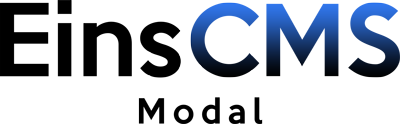
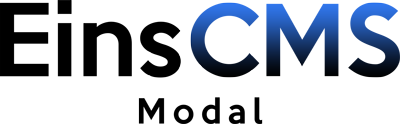
(Internet Explorer >= 9)
$ npm install eins-modal// scss
import 'eins-modal/src/scss/style.scss'
// OR css
import 'eins-modal/dist/css/eins-modal.min.css'
// javascript
import EinsModal from 'eins-modal';
EinsModal.init();<head>
<!-- In Head Tag -->
<link rel="stylesheet" href="/path/to/dist/css/eins-modal.min.css">
</head>
<body>
<!-- End Of Body -->
<script src="/path/to/dist/js/eins-modal.min.js"></script>
</body>The
Needs to have an id.
Options like "openTransition" and "closeTransition"
<div id="myModal" class="eins-modal">
<div class="eins-modal-content">
<!--Your Content-->
</div>
</div>Trigger that opens the modal.
Modal element's "id" attribute
Options like "openTransition" and "closeTransition"
<button class="eins-modal-button" data-modal-id="myModal">Open</button>
<!-- Can be used on every element, for example: -->
<div class="eins-modal-button" data-modal-id="">Open</div>Close icon. Positioned at the top of the "eins-modal-content" element.
<div class="eins-modal-close"></div>Trigger to close the modal.
<div class="eins-modal-close-button">OK</div>Build in dark theme.
<div id="myModal" class="eins-modal eins-modal-dark">
<div class="eins-modal-content">
<!--Your Content-->
</div>
</div>The default size is 500px. You can change the size by your own with ease.
Nonetheless we have some build in classes for you.
"max-width" is set to 600px
"max-width" is set to 400px
"max-width" is set to 300px
<div id="myModal" class="eins-modal eins-modal-sm">
<div class="eins-modal-content">
<!--Your Content-->
</div>
</div>{
openTransition: 'transition.bounceIn',
openTransitionDuration: 400,
closeTransition: 'transition.expandOut',
closeTransitionDuration: 200,
backdropClose: true
}Opening animation.
transition.bounceIn (Default)The duration of the opening animation in milliseconds. Default is 400.
Closing animation.
transition.expandOut (Default)The duration of the closing animation in milliseconds. Default is 200.
Can be true or false. Default is true.
If false, click on backdrop will not close the modal.
This event fires immediately when the show is called. If caused by a click, the clicked element is available as the relatedTarget property of the event.
This event is fired when the modal has been made visible to the user (will wait for transitions to complete). If caused by a click, the clicked element is available as the relatedTarget property of the event.
This event is fired immediately when the hide instance method has been called. If caused by a click, the clicked element is available as the relatedTarget property of the event.
This event is fired when the modal has finished being hidden from the user (will wait for transitions to complete). If caused by a click, the clicked element is available as the relatedTarget property of the event.
This event is fired after the global window.einsModal object is ready to use.
$('#myModal').on('show.eins.modal', function(){
// do something...
})document.getElementById('myModal')
.addEventListener('show.eins.modal', function(){
// do something...
})Open the modal. Options parameter is optional.
Close the modal. Options parameter is optional.
Toggle between open and close. Options parameter is optional.
// without options
$('#myModal').modal('show')
// with options
var options = {
openTransition: 'transition.bounceIn',
openTransitionDuration: 400,
closeTransition: 'transition.expandOut',
closeTransitionDuration: 200,
backdropClose: true
}
$('#myModal').modal('show', options)// without options
document.getElementById('myModal').modal('show')
// with options
var options = {
openTransition: 'transition.bounceIn',
openTransitionDuration: 400,
closeTransition: 'transition.expandOut',
closeTransitionDuration: 200,
backdropClose: true
}
document.getElementById('myModal').modal('show', options)EinsModal attaches a small "einsModal"object to the global window object.
You can listen on the window object for the "global.eins.modal" Event to use it afterwards.
We have some examples on how use the global object down below.
The main purpose of this method is to add new and dynamically created modals and/or buttons.
add(modalElementOrId : string|HTMLElement|null, triggerElementOrId : string|HTMLElement|null)This parameter is optional.
EinsModal attaches the ".modal()" method to the element.
That element must have a child with the class "eins-modal-content".
This parameter is optional.
EinsModal adds an "click" and "touch" Event to the element.
If parameter 1 is not null the given trigger will be assigned the modal from parameter 1.
Otherwise the trigger must have a "data-modal-id" attribute.
Open a modal using or the element or its "id".
open(modalElementOrId : string|HTMLElement, options : object|null)The "id" or element of the modal to open.
This parameter is optional.
The options like "openTransition" and "closeTransition".
You can see all options on the "Options" page.
Close the currently open modal.
close(options : null|object)This parameter is optional.
The options like "openTransition" and "closeTransition".
You can see all options on the "Options" page.
With this method you can override the default options.
Then every modal will use the new options as default.
setDefaultOptions(options : object)The options like "openTransition" and "closeTransition".
You can see all options on the "Options" page.
// use the global object, when its ready
$(window).on('global.eins.modal', function(){
// create a modal with JS
var modal = $('<div>');
modal.attr('class', 'eins-modal')
modal.attr('id', 'myModal')
// create modal content element
var modalContent = $('<div>');
modalContent.attr('class', 'eins-modal-content')
// set content text
modalContent.html('This modal is created with JS')
// add content to modal
modal.append(modalContent)
// add modal to body
$('body').append(modal)
/* we can now do different things */
// 1. open the modal
var options = { backdropClose: false }
window.einsModal.open(modal, options)
// 2. close the modal after 3 seconds
setTimeout(function(){
window.einsModal.close()
}, 3000)
// create a trigger button element
var trigger = $('<button>')
trigger.html('Open modal')
// add the button to the page
$('body').append(trigger)
// 3. add the .modal() method to our new modal
// and add assign the trigger button to the modal
window.einsModal.add(modal, trigger)
})// use the global object, when its ready
window.addEventListener('global.eins.modal', function(){
// create a modal with JS
var modal = document.createElement('div');
modal.className = 'eins-modal'
modal.id = 'myModal'
// create modal content element
var modalContent = document.createElement('div');
modalContent.className = 'eins-modal-content'
// set content text
modalContent.innerHTML = 'This modal is created with JS'
// add content to modal
modal.appendChild(modalContent)
// add modal to body
document.body.appendChild(modal)
/* we can now do different things */
// 1. open the modal
var options = {backdropClose: false}
window.einsModal.open(modal, options)
// 2. close the modal after 3 seconds
setTimeout(function(){
window.einsModal.close()
}, 3000)
// create a trigger button element
var trigger = document.createElement('button')
trigger.innerHTML = 'Open modal'
// add the button to the page
document.body.appendChild(trigger)
// 3. add the .modal() method to our new modal
// and add assign the trigger button to the modal
window.einsModal.add(modal, trigger)
})On this page we show you some examples on how to style EinsModal.
You can style every class mentioned in the "CSS Classes" section.
EinsModal does not restrict you in any way!
Change default width of all modals.
.eins-modal > .eins-modal-content{
max-width: 400px;
}Change width of one specific modal.
#myModal > .eins-modal-content{
max-width: 400px;
}Change width of a theme.
.eins-modal-dark > .eins-modal-content{
max-width: 400px;
}Dont change just the width.
Create your own size class "custom-size".
Info:
You can customize the CSS how you want. But this is a tip.
Size of the close icon shouldn't be more than the padding of the modal.
Calculation:
padding of icon 2 + font-size of icon + border-width of icon (default is 2px) = padding of modal
In the following case: 7px 2 + 19px + 2px = 35px
/* Size of modal */
.eins-modal.custom-size > .eins-modal-content{
max-width: 500px;
padding: 35px;
border-radius: 8px;
-webkit-border-radius: 8px;
-moz-border-radius: 8px;
}
/* Size of close icon */
.eins-modal.custom-size > .eins-modal-content > .eins-modal-close{
font-size: 19px;
width: 19px;
padding: 7px;
border-radius: 8px;
-webkit-border-radius: 8px;
-moz-border-radius: 8px;
}Using new size class
<div id="myModal" class="eins-modal custom-size">
<div class="eins-modal-content">
<!-- Your Content -->
</div>
</div>.eins-modal-blue > .eins-modal-content {
color: #fff;
background: #164f69;
}
.eins-modal-blue .eins-modal-close {
color: #abd0e2;
border-color: #225977;
}
.eins-modal-blue .eins-modal-close:hover {
color: #f27474;
border-color: #163f55;
}Using new theme
<div id="myModal" class="eins-modal eins-modal-blue">
<div class="eins-modal-content">
<!-- Your Content -->
</div>
</div>// your scss file
/* Backdrop */
$backdrop-background: rgba(0, 0, 0, 0.6);
$backdrop-z-index: 20000;
/* Wrapper */
$wrapper-padding: 15px;
/* Modal General */
$width: 500px;
$width-lg: 600px;
$width-sm: 400px;
$width-xsm: 300px;
$padding: 35px;
$padding-lg: 40px;
$padding-sm: 35px;
$padding-xsm: 35px;
$border-width: 0px;
$border-style: solid;
$border-radius: 8px;
$border-radius-lg: 10px;
$border-radius-sm: 8px;
$border-radius-xsm: 8px;
/* Close icon */
$close-icon-size: 19px;
$close-icon-size-lg: 20px;
$close-icon-size-sm: 19px;
$close-icon-size-xsm: 19px;
$close-padding: 7px;
$close-padding-lg: 8px;
$close-padding-sm: 7px;
$close-padding-xsm: 7px;
$close-top: 0;
$close-right: 0;
$close-bottom: auto;
$close-left: auto;
$close-border-width: 2px;
/* Default Theme */
$font-color: #000;
$border-color: #000;
$background: #fff;
$close-color: #8f8f8f;
$close-color-hover: #f27474;
$close-border-color: #f0f0f0;
$close-border-color-hover: #dedede;
/* Dark theme */
$font-color-dark: #fff;
$border-color-dark: #000;
$background-dark: #262626;
$close-color-dark: #b5b5b5;
$close-color-hover-dark: #f27474;
$close-border-color-dark: #333333;
$close-border-color-hover-dark: #404040;
@import "~eins-modal/src/scss/style.scss";.eins-modal-blue > .eins-modal-content {
color: #fff;
background: #164f69;
.eins-modal-close {
color: #abd0e2;
border-color: #225977;
&:hover {
color: #f27474;
border-color: #163f55;
}
}
}.eins-modal.custom-size > .eins-modal-content {
max-width: 500px;
padding: 35px;
border-radius: 8px;
-webkit-border-radius: 8px;
-moz-border-radius: 8px;
.eins-modal-close {
font-size: 19px;
width: 19px;
padding: 7px;
border-radius: 8px;
-webkit-border-radius: 8px;
-moz-border-radius: 8px;
}
}